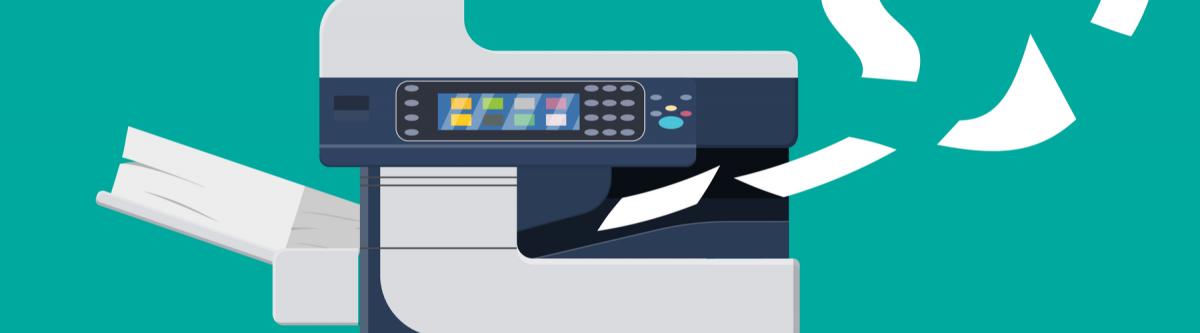By Jennifer Adams
Whether you are leasing, or you have purchased your equipment, its important to take the best possible care of it for optimum efficiency. Here are 5 tips to keep your Xerox equipment in its very best shape to minimize paper jams, print errors, and a variety of other service problems that will cause your business downtime.
1. Carefully Store your Paper –
When paper is not stored properly, it can cause a variety of issues for the copier. Moisture levels, heat, and the shape in which the paper is stored all factor into this.
Since paper is manufactured in different weights, each weight has a different moisture level depending on its intended use. If the paper is stored in a location that is too moist or too dry, it can impact the print quality. The optimum humidity level for all paper storage and handling areas is between 35-55%.
While extreme hot or cold temperatures will not damage the paper, it can cause issues later when printing. Paper should be stored in a temperature-controlled environment, away from direct sunlight, between the optimal temperatures of 68- and 76-degrees Fahrenheit.
If paper is not stored flat, it will become misshapen which can cause buckling and jams when run through the copy machine. It is best to store paper flat and not on its end. This both protects the packaging and helps to prevent bulking among other damages.
2. Do not Procrastinate on Addressing Service Issues –
Whether its lines on your copies and prints, a fault code that keeps popping up, or a funny noise the copier keeps making, do not hesitate to report it!
Lines on the paper can be due to a spot on the machines glass that can be cleaned with any alcohol-free glass cleaner and a soft cloth. If they do not go away, the problem could be loose toner residue. You may be able to resolve the issue by making multiple blank copies.
When service issues are neglected, problems continue only to get worse over time. This not only helps keep your equipment in the best possible condition but prevents your machine from breaking down during a critical time.
3. Use the Correct Toner for your machine –
When you purchase or lease your new equipment, you will receive a customer care guide with a list of the correct supplies you need. Follow the guide, and only use supplies intended for your machine ordered from the supplier recommended in your paperwork. Using the wrong supplies could cause damage to your machine.
Be on the lookout for scammers, known as Toner Phoners, who target unsuspecting consumers by calling them, posing as Xerox, and asking if they would like to purchase supplies. Xerox will never contact you by phone asking if you would like to purchase supplies. Supplies purchased from these fraudulent companies are priced significantly higher than supplies legitimately sold through Xerox.
If you are the victim of a Toner Phoner, file a complaint with the Federal Trade Commission, send a certified letter informing them that you will not use or pay for the supplies since they were sold using fraudulent, deceptive practices, and tell them to arrange for pick-up of the items.
4. Power –
Ensure your copier has adequate power by plugging it directly into an electrical outlet, never a power strip. In the event of bad weather, unplug the machine to prevent a lightening strike damaging the equipment. After the copier is plugged back in, reboot the system.
5. Take care when printing –
Do not store anything on top of your printer. Should you need to change the toner or drum cartridges, or clear a paper jam, wait until the print job is finished. Light exposure for any length of time can cause damage to the drum cartridges, especially if the environment is well-lit.
Sources:
https://www.domtar.com/en/resources/paper-information/paper-insights-library/four-tips-proper-paper-handling-and-storage
https://www.xerox.com/lv-lv/office/insights/printer-maintenance
https://blog.getaos.com/ten-tips-keep-office-printer-tip-top-shape
https://www.support.xerox.com/en-us/search-results#q=C8145&first=10&t=All